Q1.SPI status LED lights in red, how to turn it blue? |
If status LED in red, it means not work properly. First, check the SPI flash is connected correctly (check both of SPI flash to socket or female pin header to taget board's male pin header), or your SPI flash has broken, or your SPI flash chip is newer than we have not supported yet. Contact us to get supportting on new SPI flash chip. |
Q2.Drag&drop a binary into SAMEFILE drop zone, and get an error message? |
Please check you file name extension as SAMEFILE default setting on supporting .BIN and .ROM, for example, if your file name extension is .IMG, please add it yourself. Right click on SAMEFILE drop zone and select File Association --> Binary File Association, then add .IMG, after this, you will be able to drag and drop .IMG file without error messages. |
Q3.What is download speed like? |
Emulators need different download time by memory size:

Why you're doing so fast?
Old romters working on LPT or COM port as usual, some of them convert from USB to Printer or RS232 port. All of these methods are limited by old standard which are 20 years ago. SAMEDISK works on our own patented SAMEDISK engine that follow new standard to save your time easily.
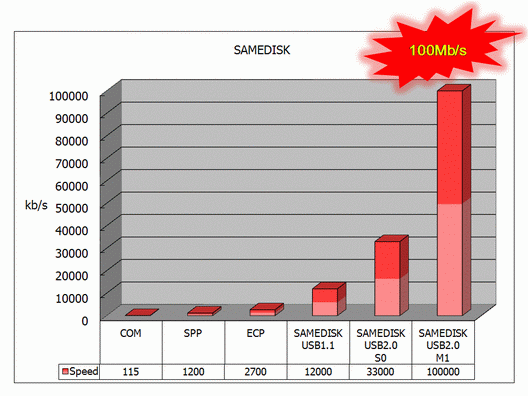
*133Mb/s under development |
Q4.How do I know Emulator is ready? |
For example, connect ZC2580 to target board and then plug USB into computer. Your operating system will appear a new disk named ZC25A80. There are 4 files in disk.
CONFIG.TXT
ID.TXT
WEBSITE.URL
ZC2580.BIN
Emulator is ready after you saw this.
|
Q5.What are those files? |
CONFIG.TXT: Special setting.
ID.TXT: SPI Flash ID setting file.
WEBSITE.URL: URL link back to SAMEDISK.
ZC2580.BIN: Real mapping binary code. |
Q6.How to Download? |
Only 3 steps:
1. Re-Name your binary code to same filename as the one in disk.
2. Copy to Disk.
3. Choose Replace file if OS asked.
For example: if your target binary code is TEST.BIN
1. Rename to ZC2580.BIN
2. Copy to Disk.
3. Answer Y for replacement.
When the “Y” you pressed, you will see the red-light (busy) of emulator blink. Download will be finished if green-light appear again. |
Q7.How long will Red-light blink? |
The Red-light indicates data access by USB! So Red-light will stop blinking after finish writing. Of course the blinking time will different by size or operating system.
For example: In MS Windows-XP,
8Mb file blink will less then 1 sec.
64Mb file will take 3 sec.
But the speed is different in MS Windows 2000. The blinking will appear in many times and depends on Windows 2000 buffer. We suggest working on XP or Vista for better performance. If Windows 2000 is the only solution, we’ll suggest download newer service pack to support USB2.0 from Microsoft. |
Q8.Is there any other way for download? I don't like rename every time. |
You can write a batch file if your environment is working on DOS command line. Or you may choose working with “SAMEFILE” in website. |
Q9.What if my target bin is different from yours? |
In last example 8Mb emulator, your program will be ok if size is smaller or equal to 8Mb. File contain over 8Mb will be disappeared.
Another requirement is your memory host access method. SAMEDISK emulator will put file from beginning of memory. So if host memory controller is X86 like and file size is not equal, your verification will fail because it runs from the bottom of memory.
To solve this in DOS mode, just type following:
COPY/b test_4M.bin+test_4M.bin test_8M.bin
Or you can write this in batch file.
For customer working with SAMEFILE, just choose X86 mode in right click menu and everything will done automatically. |
Q10.Will virus effect to emulator? |
It's possible for virus to let your memory contain wrong since they might change disk to infect. Files in emulator are made by hardware and won't be destroyed. Just do scan and clean then re-plug in USB will be ok. |